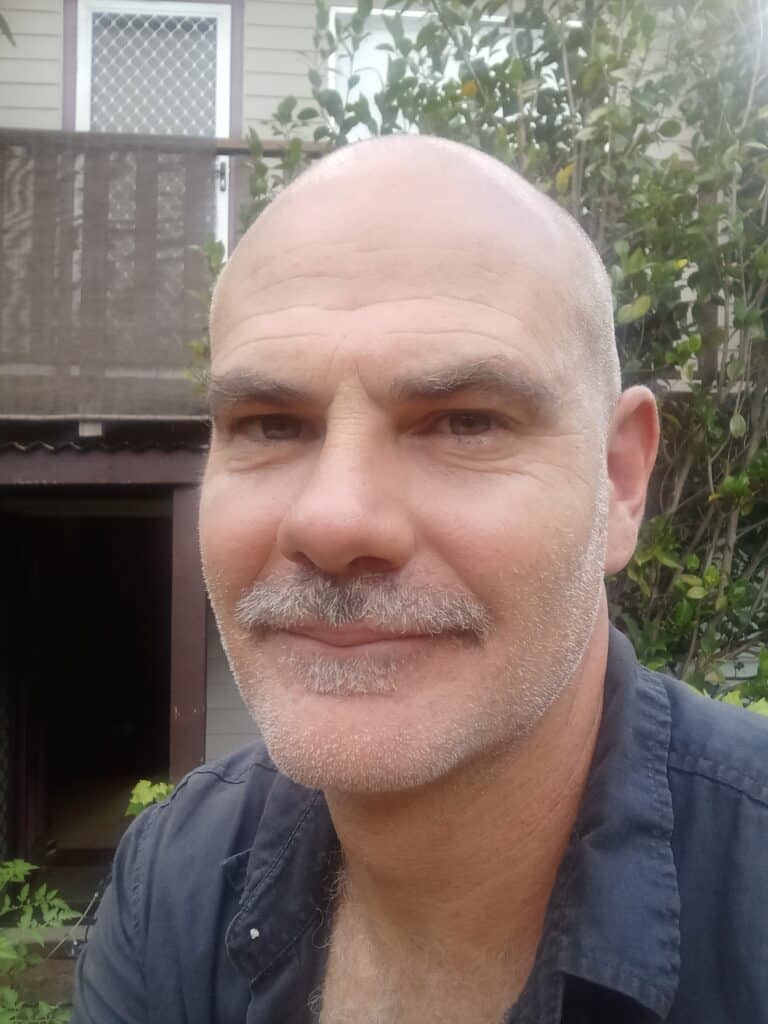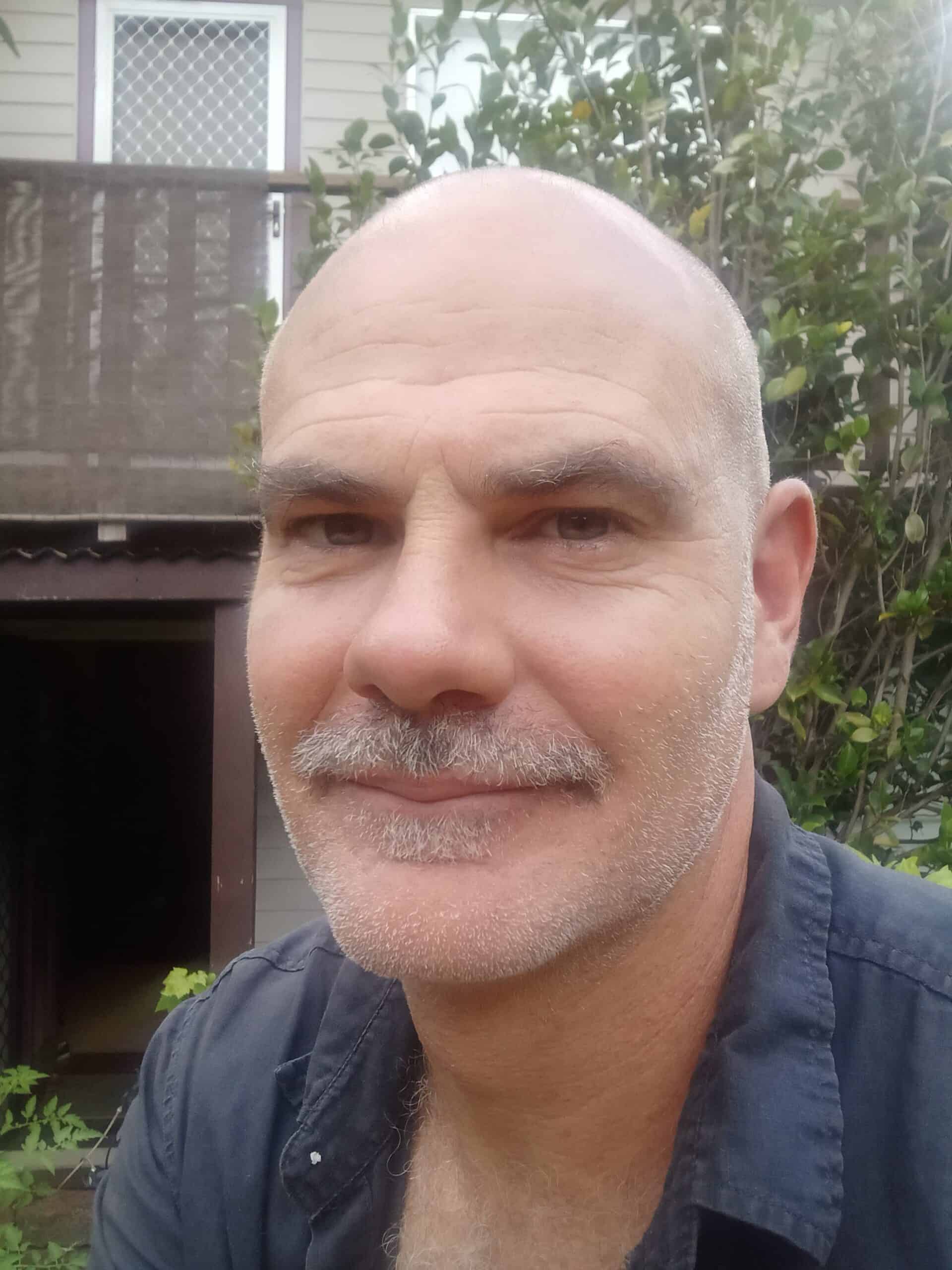Creating a New Post
- Log in to your WordPress Dashboard
Go to:https://yourdomain.com/wp-admin - Open the Posts Section
From the left-hand menu, click Posts → Add New. - Enter the Post Title
At the top, enter your post title (this will also generate the post’s permalink). - Add Your Content
Below the title field, you’ll see the Classic Editor toolbar.
You can type or paste your content directly into the main editing area.- Use Paragraph and Heading options in the dropdown to structure your text.
- Use the Bold (B), Italic (I), and Bullet List buttons as needed.
Adding Inline Images (Images Within the Text)
You can insert images anywhere within your content — not just as featured images.
Option 1: Uploading a New Image
- Place your cursor where you want the image to appear in your post.
- Click the “Add Media” button just above the toolbar.
- In the popup:
- Select the Upload Files tab.
- Click Select Files and choose the image from your computer.
- Once uploaded, you can adjust:
- Title and Alt Text (important for SEO and accessibility)
- Alignment (left, center, right, none)
- Link To (media file, attachment page, or none)
- Size (thumbnail, medium, large, full size)
- Click Insert into post.
Your image will appear at the cursor position inline with your text.
Option 2: Using an Existing Image from the Media Library
- Click Add Media.
- Switch to the Media Library tab.
- Select an existing image.
- Review and adjust the same settings (alignment, size, link).
- Click Insert into post.
- In the right-hand sidebar:
- Categories: Tick one or more.
- Tags: Type keywords and press Enter.
- Scroll to Featured Image → click Set featured image → choose or upload a photo → click Set featured image.
Publishing Your Post
- In the Publish box (top-right corner):
- Click Save Draft to save your work.
- Click Preview to see how it looks.
- When ready, click Publish.
Editing an Existing Post
- Go to Posts → All Posts.
- Hover over the post title → click Edit.
- Make changes, then click Update.